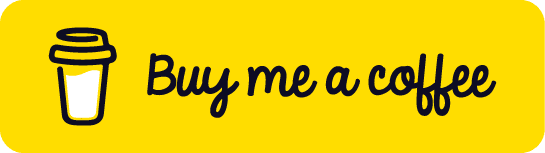useSymbol: A Comprehensive Guide
Learn how to use the useSymbol hook - a powerful React utility for creating and managing JavaScript Symbol primitives, perfect for implementing unique property keys, hidden properties, and well-known symbols in your applications.
By usehooks.io
reacthookssymbolsuseSymboltutorialguide